If you have recently installed an Nvidia video card / GPU on your Ubuntu system and noticed a green or yellow overlay making it difficult to read and use, you may be encountering an issue with the Nouveau drivers and Wayland not working properly with Nvidia video cards. This tutorial will guide you through the steps to fix the issue by installing Nvidia's proprietary video card drivers.
Example:
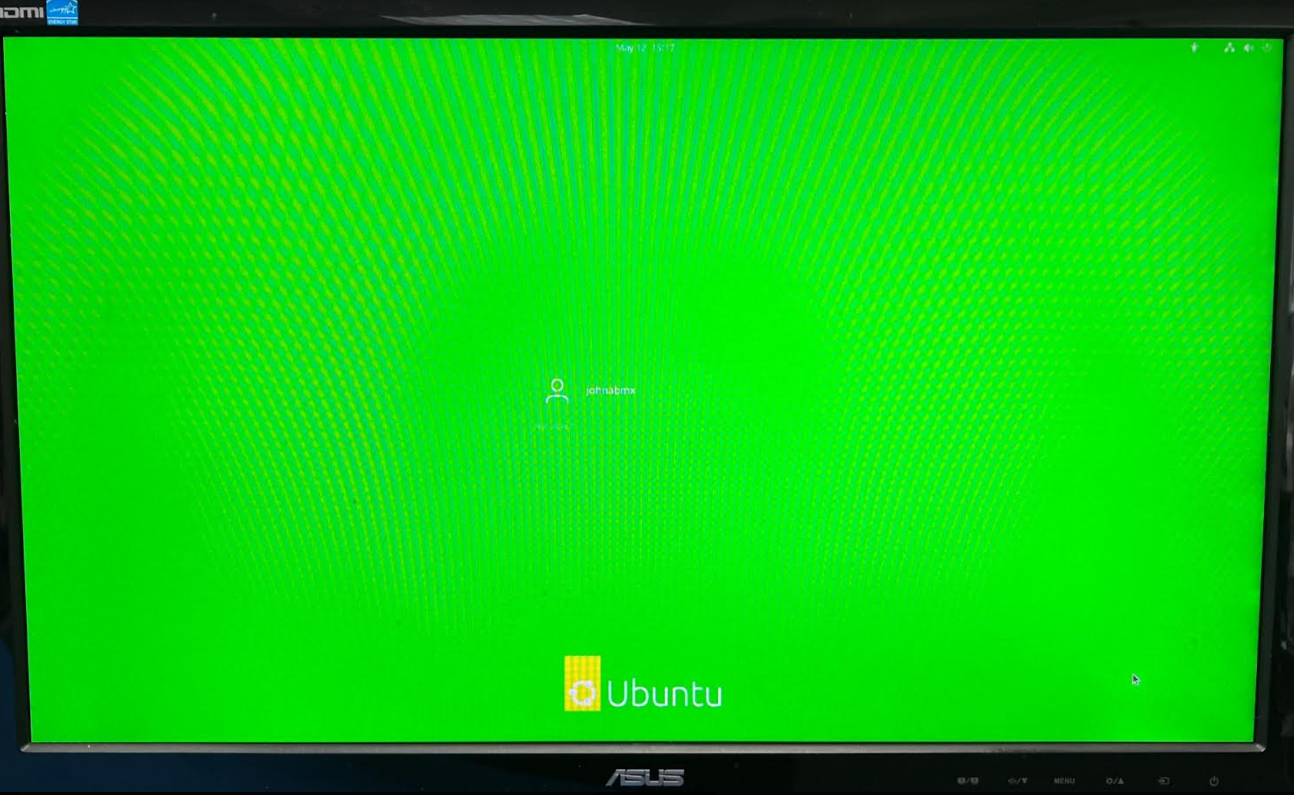
Step 1: Boot up the system using safe graphics which temporarily remedies the issue.
Turn on the system and hold the 'Shift' key until the GRUB menu is displayed.
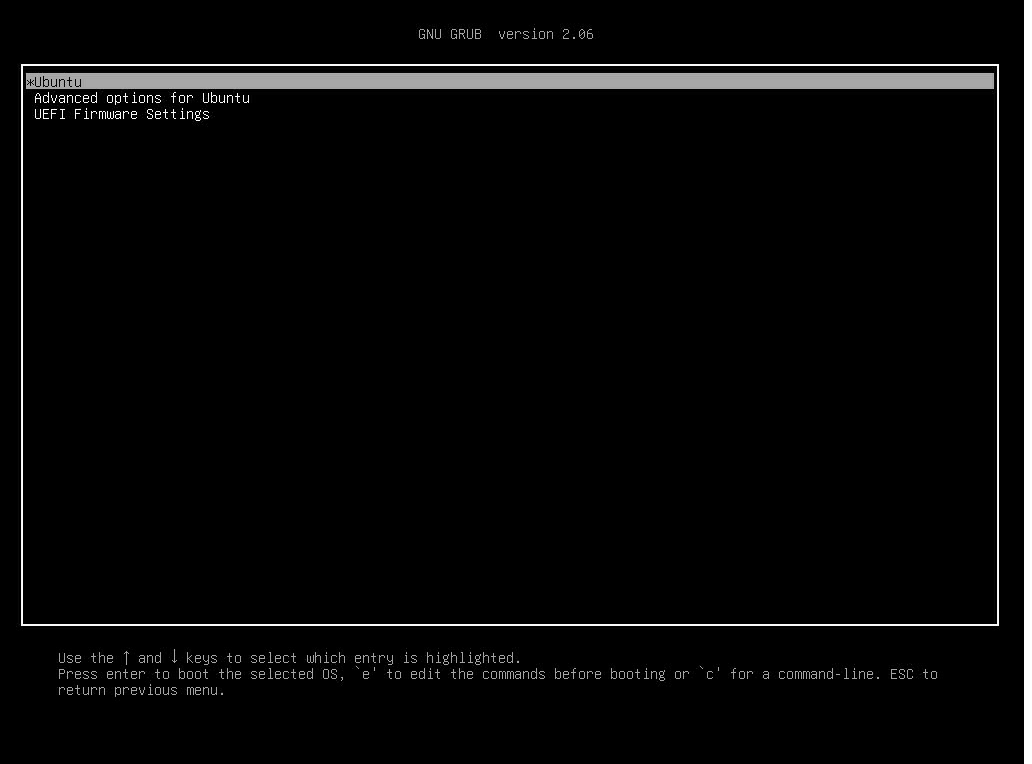
Press the 'e' key to edit GRUB's boot parameters.
Find the line with all the boot parameters such as 'quiet plash, $vt_handoff' near the bottom of the config file.
Add "nomodeset" at the end of the line.
It should look something like this:
linux /boot/vmlinuz-5.19.0-41-generic root=UUID=x.x.x.x.x ro quiet splash $vt_handoff nomodeset
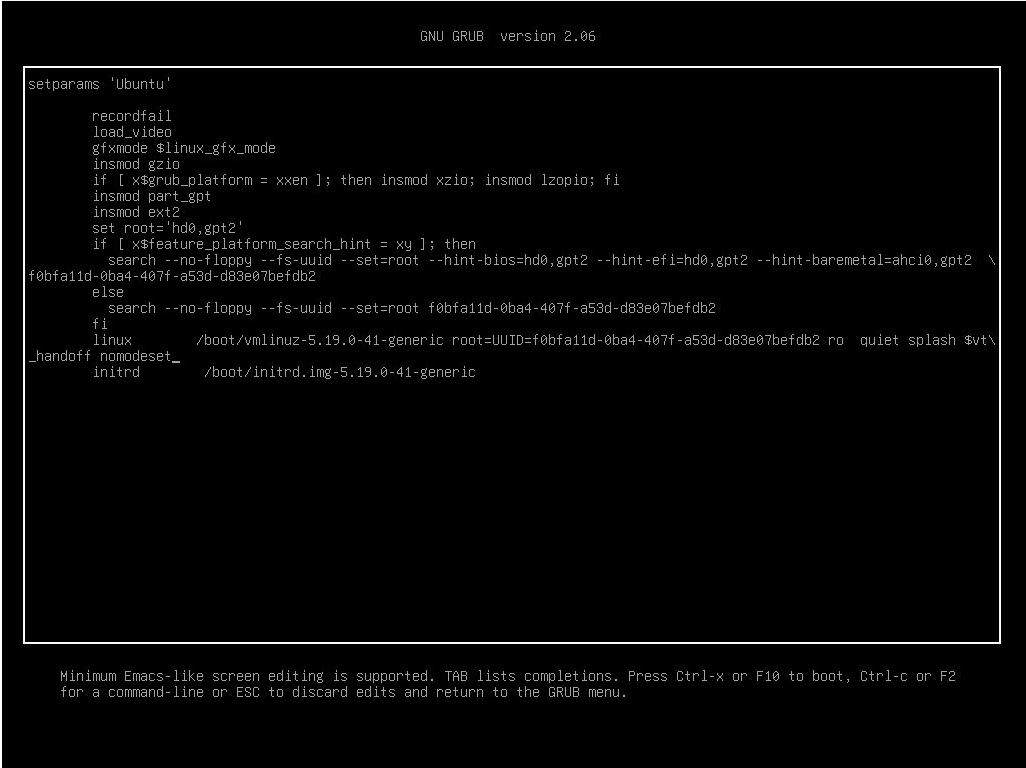
Press F10 and boot up the system.
Step 2: Install Nvidia's proprietary video card drivers.
Once the system is booted up, open the 'Software & Updates' utility and navigate to the 'Advanced Drivers' tab.
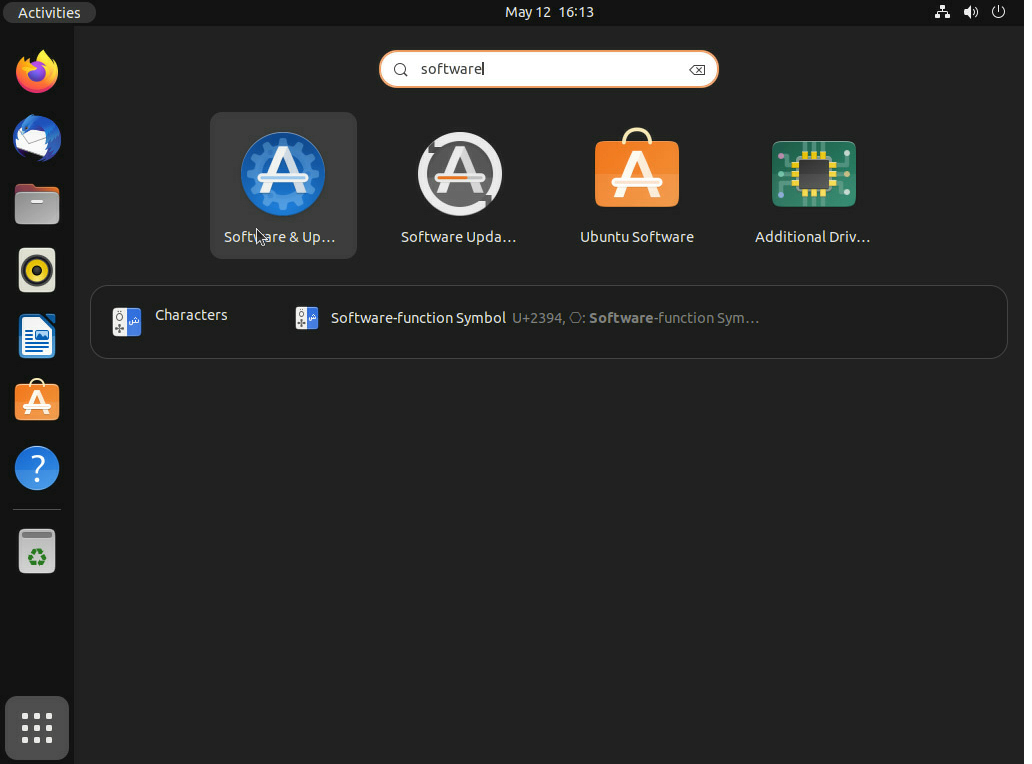
By default, Ubuntu uses the 'X.Org X server -- Nouveau display driver.
Change this to the respective Nvidia driver metapackage for your video card.
Click the 'Apply Changes' button, and after the driver is applied, restart your system.
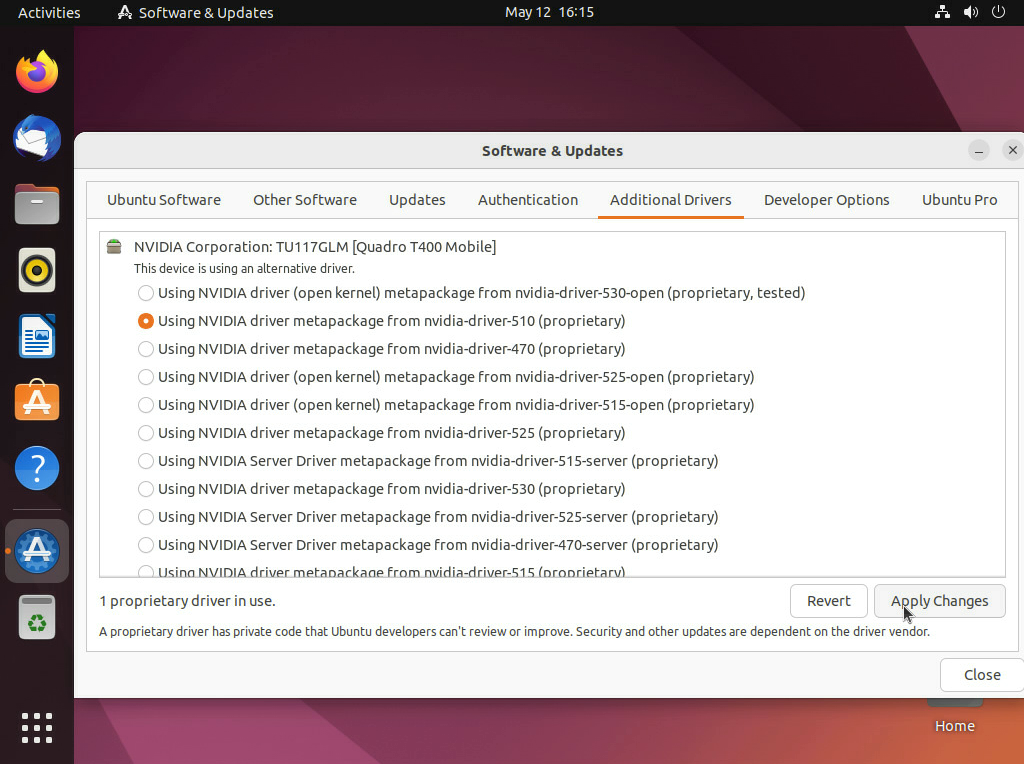
For many Nvidia video cards, the nvidia-driver-510(proprietary) package works best.
However you may want to check Nvidia's website to find the driver that works best for your specific video card.
Conclusion:
By following the steps outlined in this tutorial:
You can fix the issue of Ubuntu displaying a green or yellow overlay after installing an Nvidia video card / GPU.
It is recommended to install Nvidia's proprietary video card drivers to ensure optimal performance of your video card.