Microsoft has started automatically rebooting computers running Windows 10 in order to install updates. While this may be a good thing for those PCs that haven't installed security updates, for power users it could cause major issues. Not only could you lose house of precious work, if you are running important services that need to stay running you will experience outages on a regular basis.
To disable automatic updates go to this location in the File Explorer:
C:\Windows\System32\Tasks\Microsoft\Windows\UpdateOrchestrator
There you will see a file named "Reboot" this is the script that get's run to reboot the machine. Rename or delete this file, and replace it with an empty text file named "Reboot" with no extensions. If you don't replace it, Microsoft will likely reinstall the script.
Note that you will need administrator permissions to do this. It may be a good idea to set the file as "Read Only" but there are doubts as to whether Microsoft will obey it.